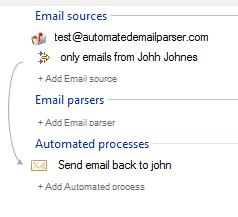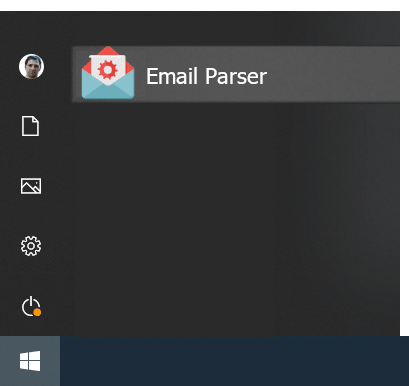Auto generated email
This post will show how to create an auto generated email in response to another email we receive.
First, you have to add a new ” process” in the left panel:
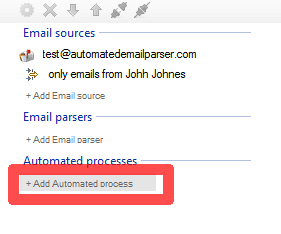
Then choose the type of process: “Send email”:
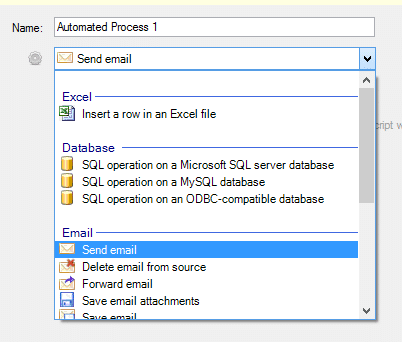
On the right of the window the run condition can be set. As we do not want to send an email every time an incoming email is received choose it to run only when the incoming email passes a filter you have previously created. For example, only emails from a specific person. See how to create email filters for more information.
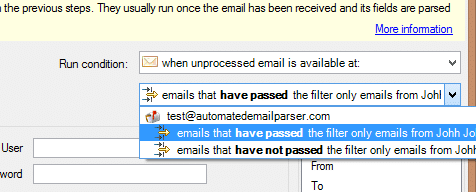
This way we are sure that the this process is only fired when an email we have received is from this remitent. The auto generated email is sent back to John with this content:
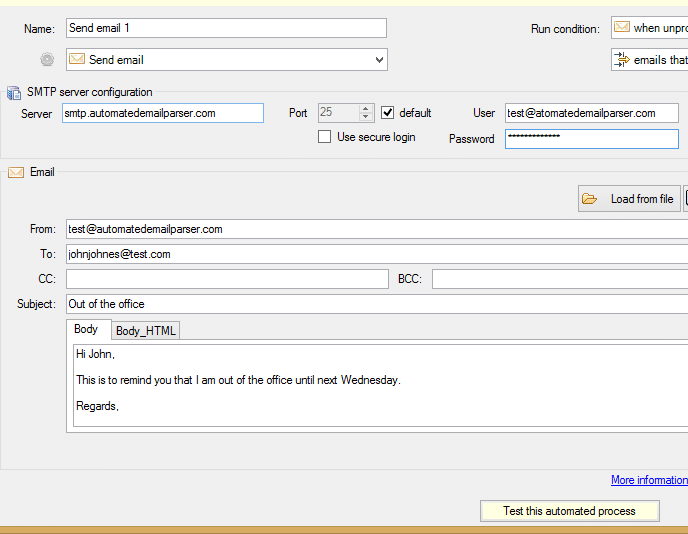
Remember to set also your SMTP server settings as they are configured in your email client. These will be used to send the email back to John every time he forgots we are on holidays.
The overall result of this set up can be seen in the left panel: