How to merge multiple field values into one
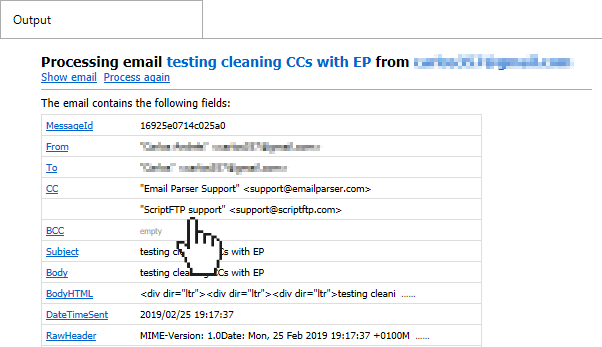
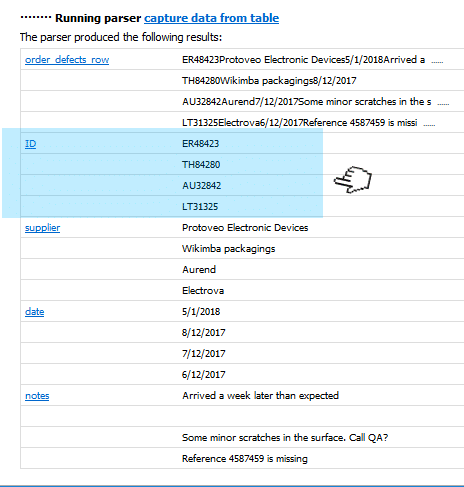
This area of the website is no longer being updated.
Changes and news are now published on this page.
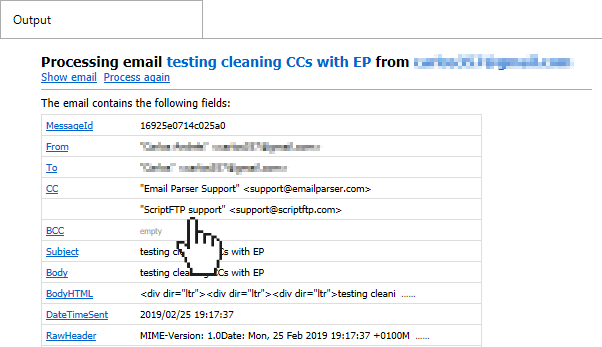
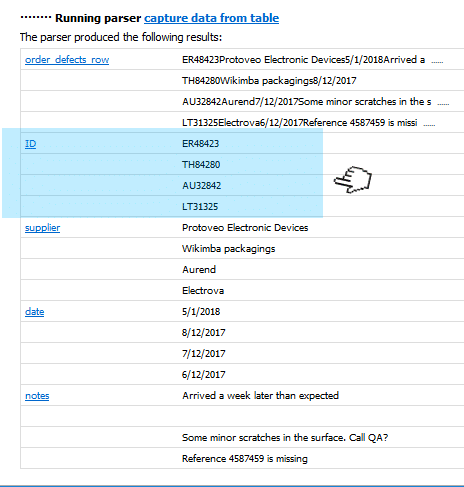
Email Parser automatically uses your local time (as set in Windows) to give a value to the fields DateTimeSent and DateTimeProcessed. But you may need to have these times adjusted to UTC+0 time or another time zone. For this you need to use a small script:
read more …I’m writing to a text file. Here’s my “Text to insert”: ‘1’,'<%customerID%>’,'<%customerID%>’,”,”,”,”,’ADMIN’,'<%shipToID%>’,”,”,”,”,N’ I’d like some way to increment the “1” with each successive line I extract from the e-mail…. I’ve been trying to create a static field above, and increment it.. tried a script & do it in C#… Help!!! and Thanks, RichIn this case, the user wanted an index value to write to a text file but it may also happen that you need an index value to insert to a database table. If doing so note that database tables can generate their own index when the SQL INSERT command is sent. But you can also provide them your own index value manually if you want to. For example, if we retrieve the following fields from an incoming email: read more …
Email Parser can send emails with the Send email action but the email editor you will find in this element is far from being friendly. It gives you just a plain HTML text box with no fancy buttons to insert images, set bold text etc. After all, Email Parser is not a traditional email client and is focused most on receiving emails and analysing them but how can you send nice emails easily with it? how to deal with that ugly HTML text box? The answer is simple: You can use another email client to compose your email, save it to a file and copy the HTML code back to Email Parser.
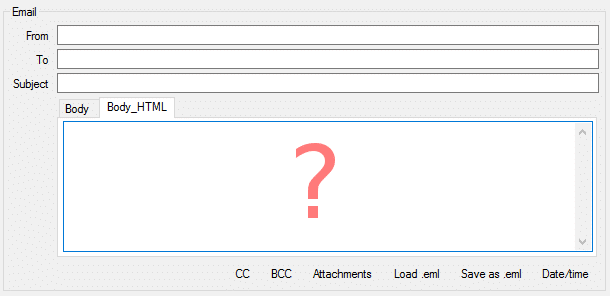
We will use the latest version of Microsoft Outlook to compose a sample email but any email cient will work. The idea is, once we get the email written, we have to save it to .eml or .html. Then open the resulting file with the Notepad and copy and paste the HTML code to Email Parser. The detailed step by step process is the following:
read more …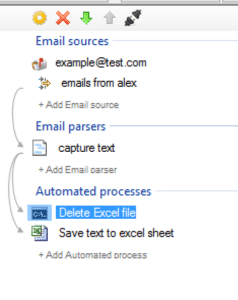
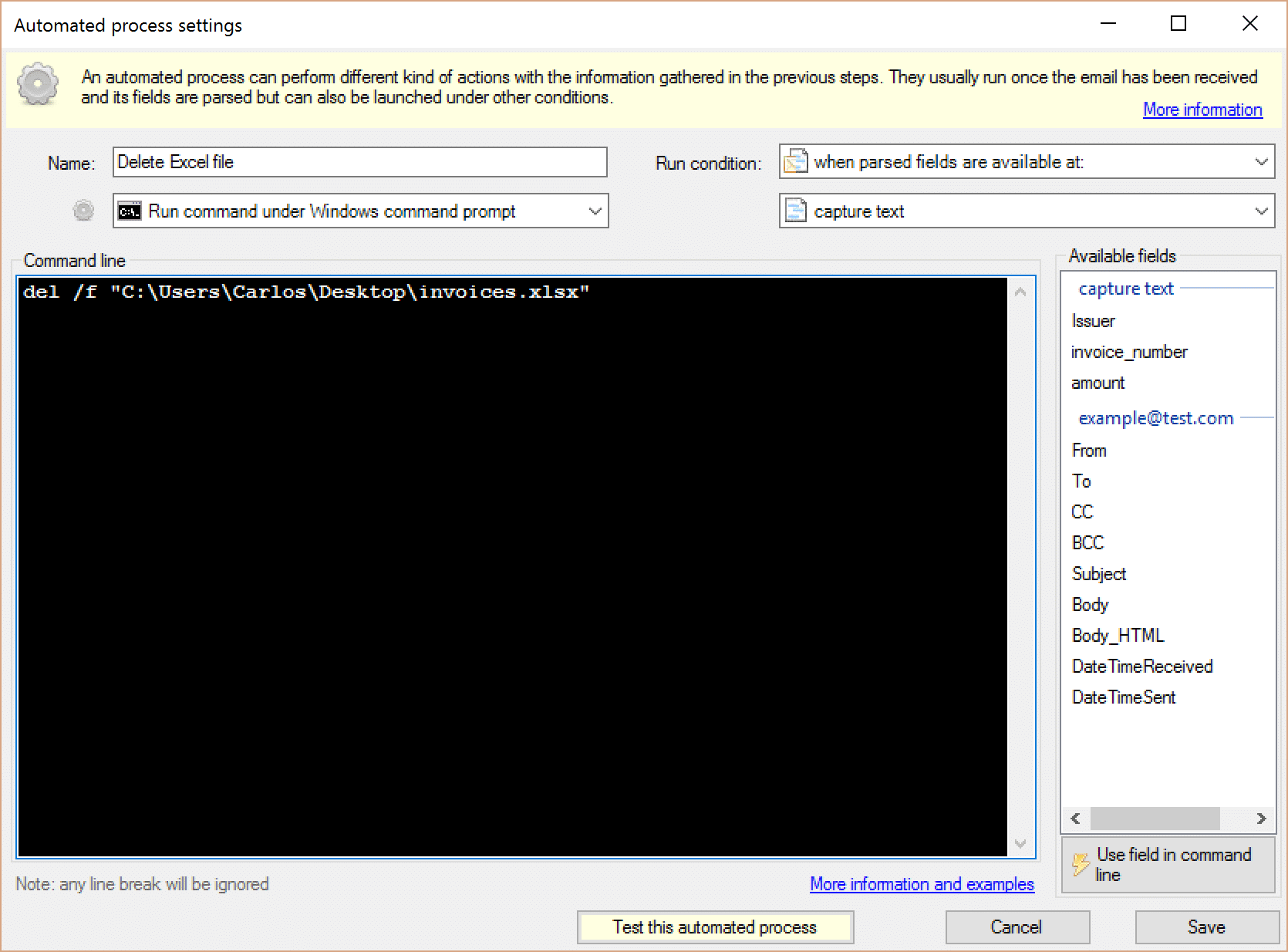
del /f "C:\Users\Carlos\Desktop\invoices.xlsx"
Can the Email Parser also call a PHP script or run it within it?And our answer goes here:
Wget is an external tool (widely used in Unix environments) to perform an HTTP request from the command line. It is also available for Windows.You can call any external program (such as PHP) using a kind of process called “Run command under Windows Command Prompt” or “Run external program” and using this command line:C:\php\php.exe C:\path_to_the script\thescript.phpAnd if what you want is to run the PHP script in another server, Do this:C:\wget\wget.exe https://www.theserver.com/thephpscript.php
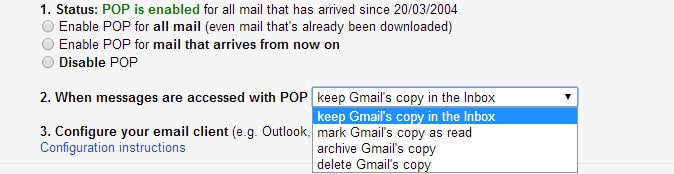 Notice also that if a given email has been downloaded once via POP it will not be available the next time you connect to Gmail unless you enable the “recent mode” ! (more info here )
Another drawback is that deleted emails via POP never get deleted. They are still kept in the server. So if you use the “delete email from source” in Email Parser do not expect to have your email deleted the next time you access Gmail via the website. The email will still be there.
If you want to not deal with these problems we recommend using IMAP access. POP is a very old protocol (although widely used)
Notice also that if a given email has been downloaded once via POP it will not be available the next time you connect to Gmail unless you enable the “recent mode” ! (more info here )
Another drawback is that deleted emails via POP never get deleted. They are still kept in the server. So if you use the “delete email from source” in Email Parser do not expect to have your email deleted the next time you access Gmail via the website. The email will still be there.
If you want to not deal with these problems we recommend using IMAP access. POP is a very old protocol (although widely used)