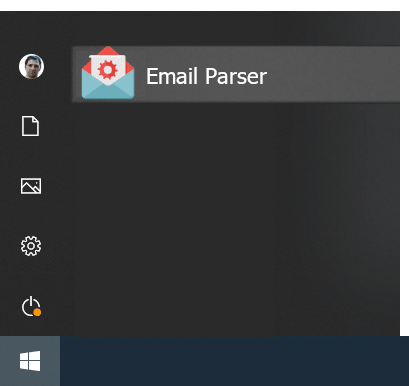How to create a contact under Google Contacts from Email Parser
May 9, 2019
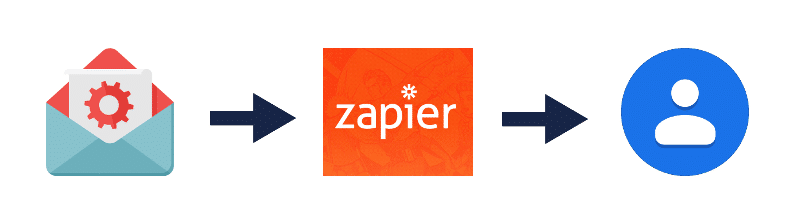 Email Parser is often used to feed a CRM with contacts captured from the received emails. The emails can be, for instance, form submissions from your website or people requesting information sending you a message. For small businesses and individuals, a good way to keep a list of customers or leads is just using the contacts of your Google account. In this blog post we will briefly explain how to add contacts to Google Contacts from Email Parser.
Email Parser can communicate directly with many online services such as Google Sheets, Databases, Web APIs etc. but can also use Zapier to send data to a vast array of other services such as Salesforce, Facebook, Slack etc. We will use Zapier in this case to intermediate between your Google account and Email Parser.
The left panel configuration to do this is shown below. It is a brief example, you may have other fields such as address, company name etc. But just for showing how it is done we are using the name, phone number and email address only:
Email Parser is often used to feed a CRM with contacts captured from the received emails. The emails can be, for instance, form submissions from your website or people requesting information sending you a message. For small businesses and individuals, a good way to keep a list of customers or leads is just using the contacts of your Google account. In this blog post we will briefly explain how to add contacts to Google Contacts from Email Parser.
Email Parser can communicate directly with many online services such as Google Sheets, Databases, Web APIs etc. but can also use Zapier to send data to a vast array of other services such as Salesforce, Facebook, Slack etc. We will use Zapier in this case to intermediate between your Google account and Email Parser.
The left panel configuration to do this is shown below. It is a brief example, you may have other fields such as address, company name etc. But just for showing how it is done we are using the name, phone number and email address only:
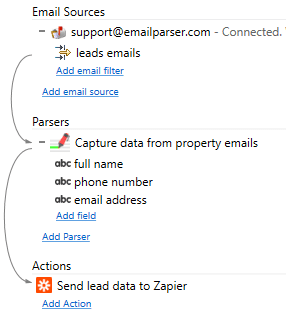
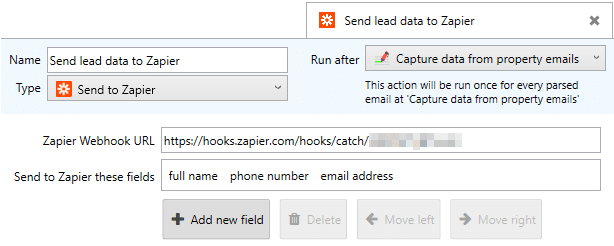
- Download and Install Email Parser.
- Add your email account and then create a Parser that captures all the contact data from your incoming emails (name, address, etc)
- Once Email Parser is correctly capturing all the data from the emails, create a Zapier action. To get the webhook URL you have to follow the steps shown in this page.
- Configure under Zapier which Email Parser fields correspond to which Google Contacts fields.