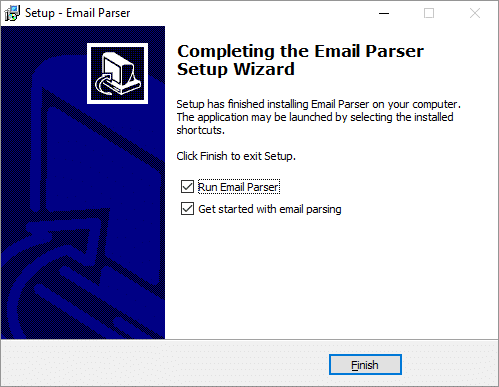Note that uninstalling Email Parser will also delete all your current Email Parser settings. You may want to save your settings first.
To uninstall Email Parser you have to go to the Windows control panel and open “Programs and features”:

Then, choose Email Parser from the list and click Uninstall.
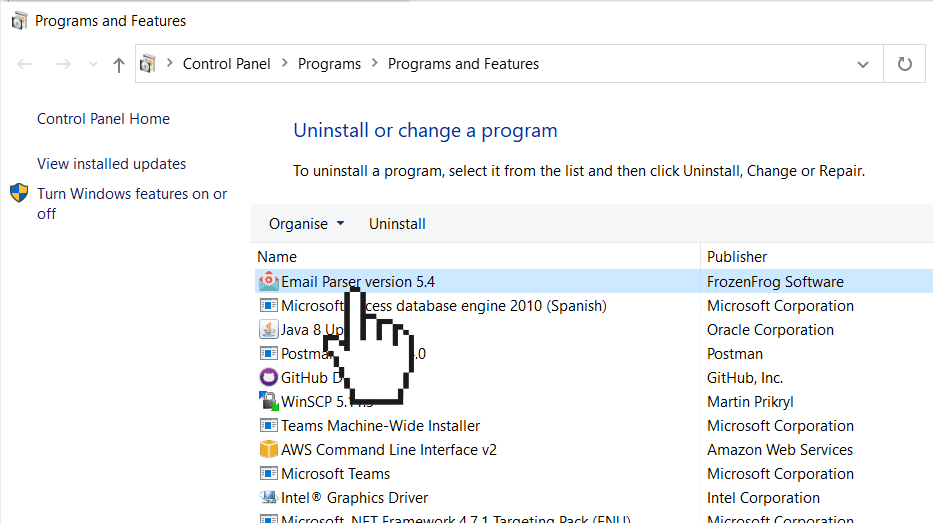
Email Parser is usually installed under C:\Program Files (x86)\EmailParser. You can check this location to confirm that all the files are deleted.
Once you have downloaded the file EmailParser_setup.exe you have to run it double-clicking on it. Then, this security warning will pop up:
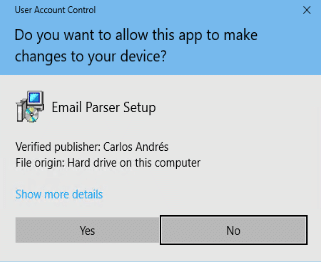
Notice that this warning may be slightly different depending on the version of Windows. It means that the setup file is signed and you have downloaded the program from the legitimate site. Clicking “Yes” will start the installation:
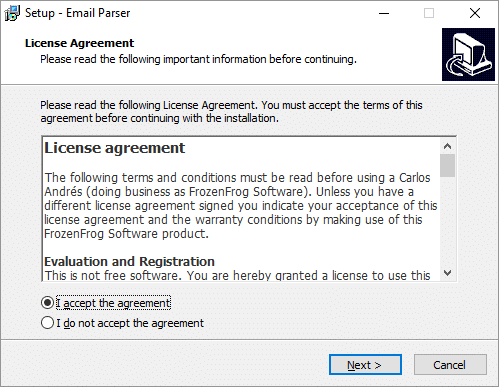
As most Windows installers it will guide you a series of steps until the installation is finished. A successful installation should look like this: