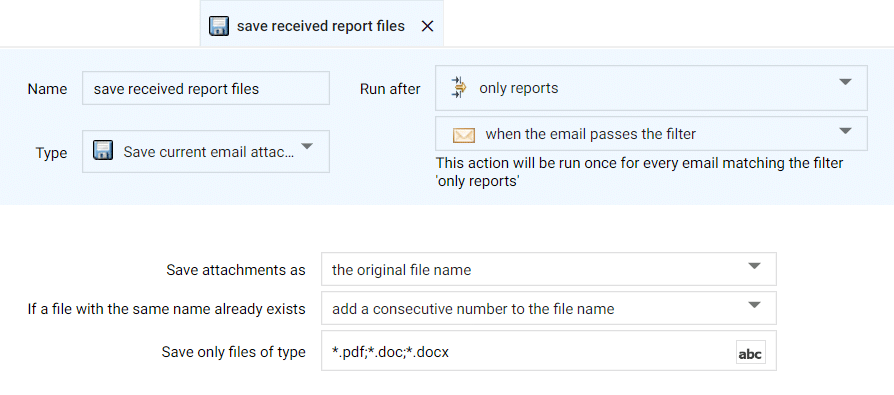This action saves the attachments of the incoming email to the specified folder. Optionally, you can enter a file filter to save only some type of attachments or attachments with a given name. For instance, using *.pdf to save only PDF files.
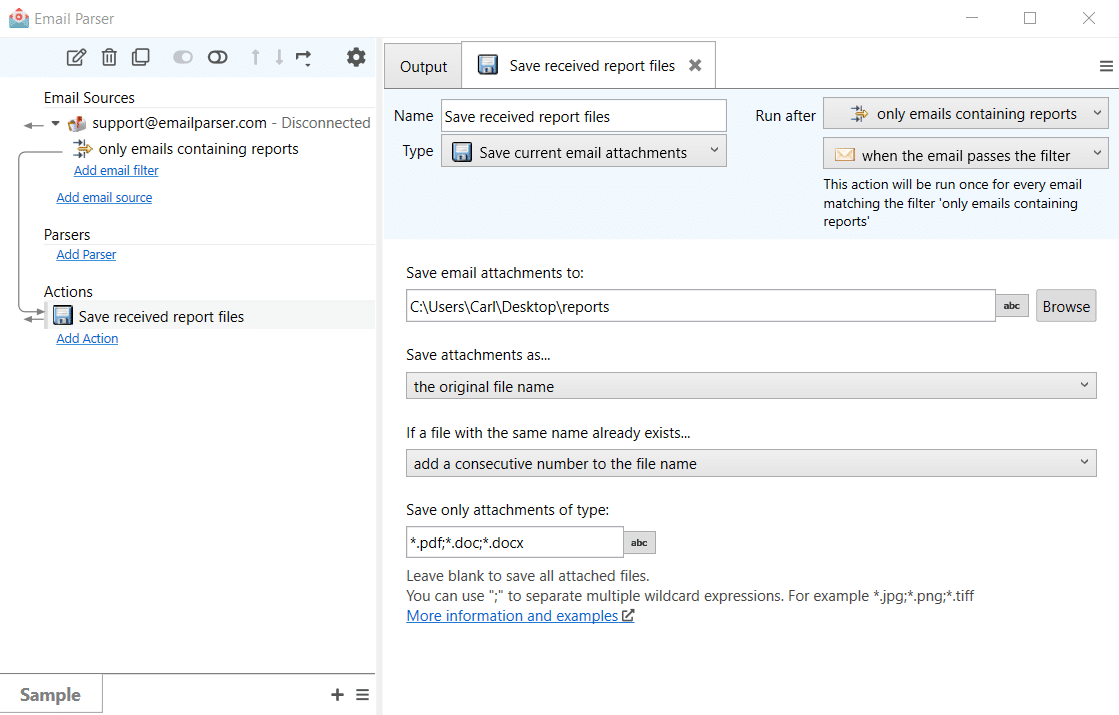
Saving attachments in the web app is a little different. Instead of saving the attached files to a folder in your computer (This can’t be done automatically from a web site), there is a private area called “My files” where you can download them as seen below: