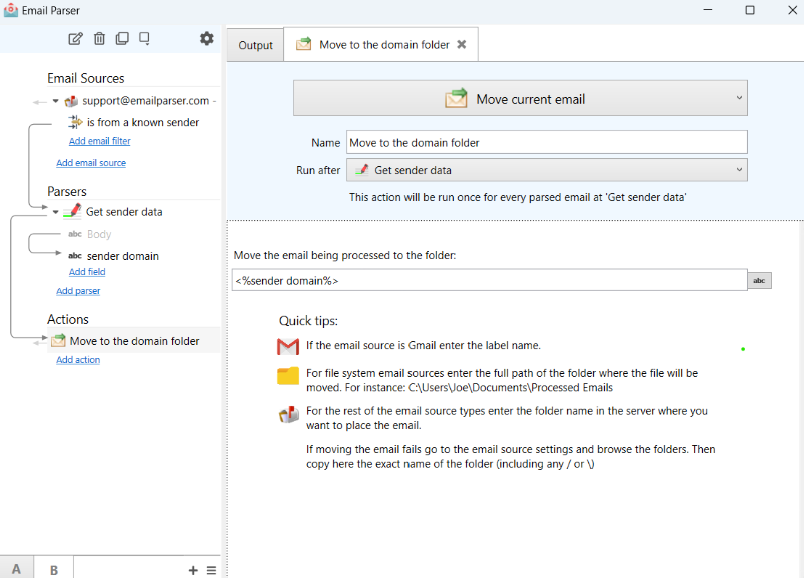This action moves the email that Email Parser receives to another folder in your inbox. The only parameter needed to set it up is the destination folder name:
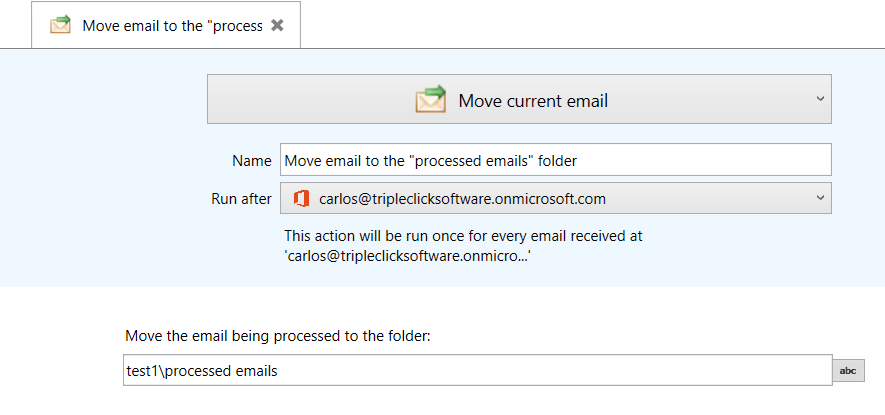
If you get the error “Error. The folder is not found”, the best way to determine the name of the folder is to go to your email source settings and click the folder icon to browse the existing folders. Then, under the Move email action, enter the exact same name.
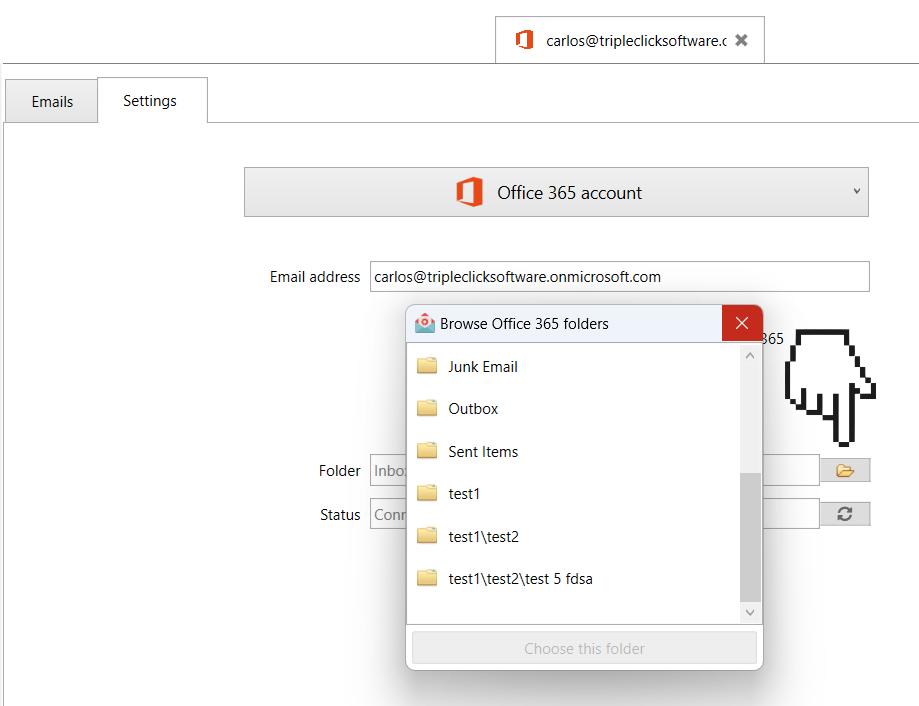
For file system email folders, you have to enter the full path of the folder where you want to move the file. For example: “C:\Users\Joe\Processed emails”
For Gmail email sources, the concept of folder does not exist, instead “labels” are used. You can use this action to apply a Gmail label to an email just entering the label name.
You can use conditions to move the email to different folders depending on some criteria. For example:
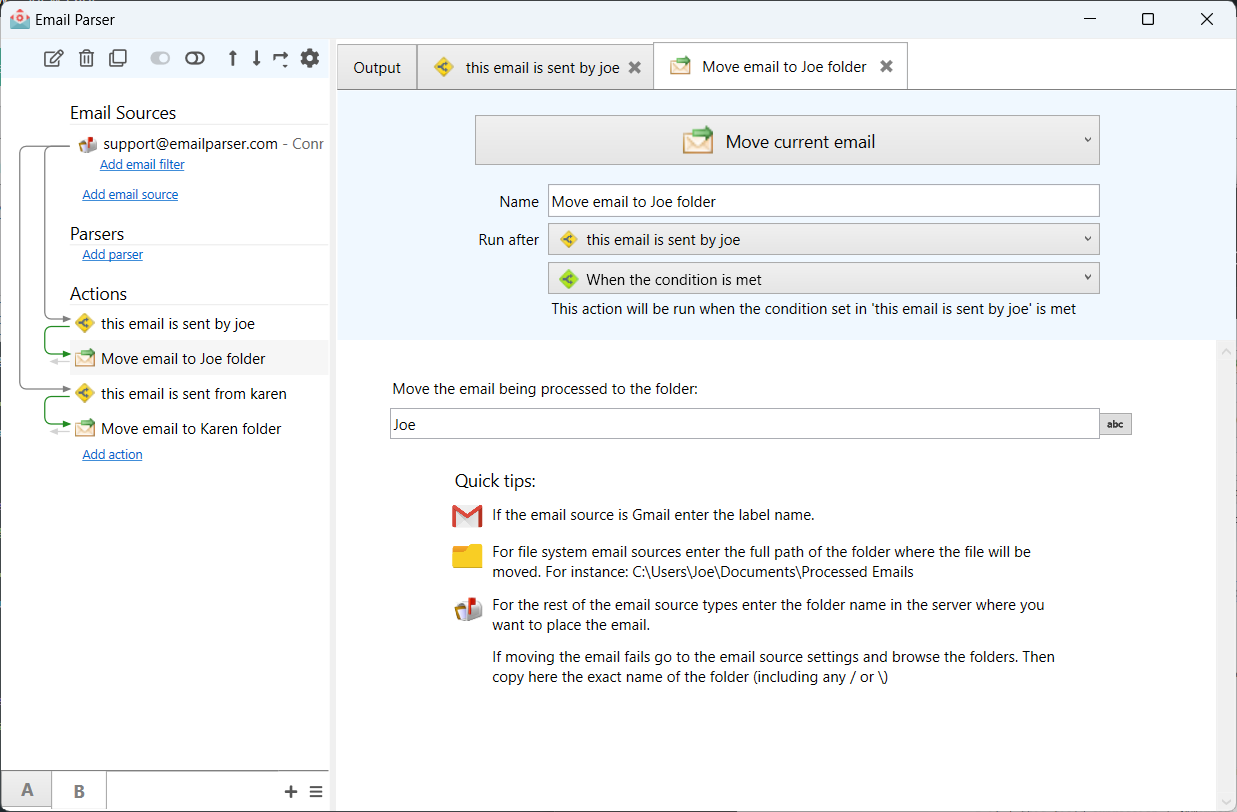
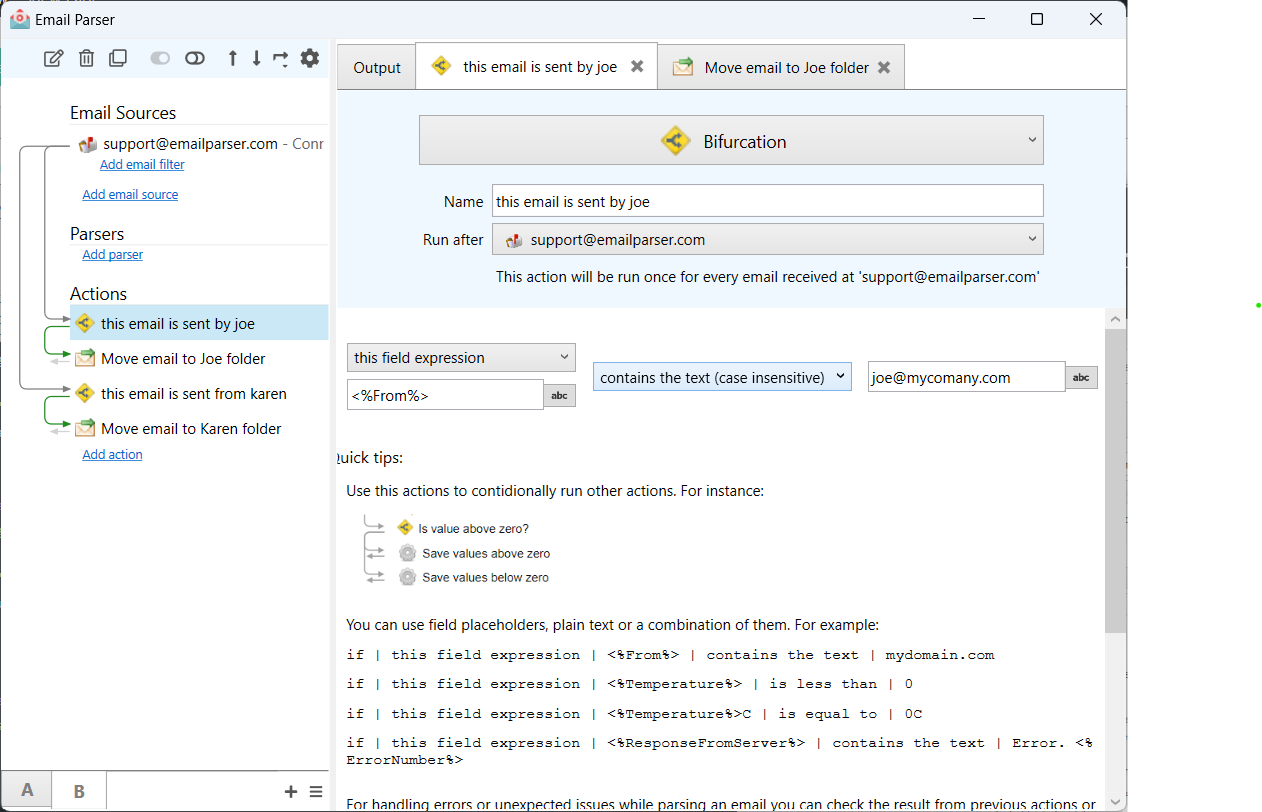
Or, you can even use field placeholders, to move the email to a folder with a name determined from the parsing step: