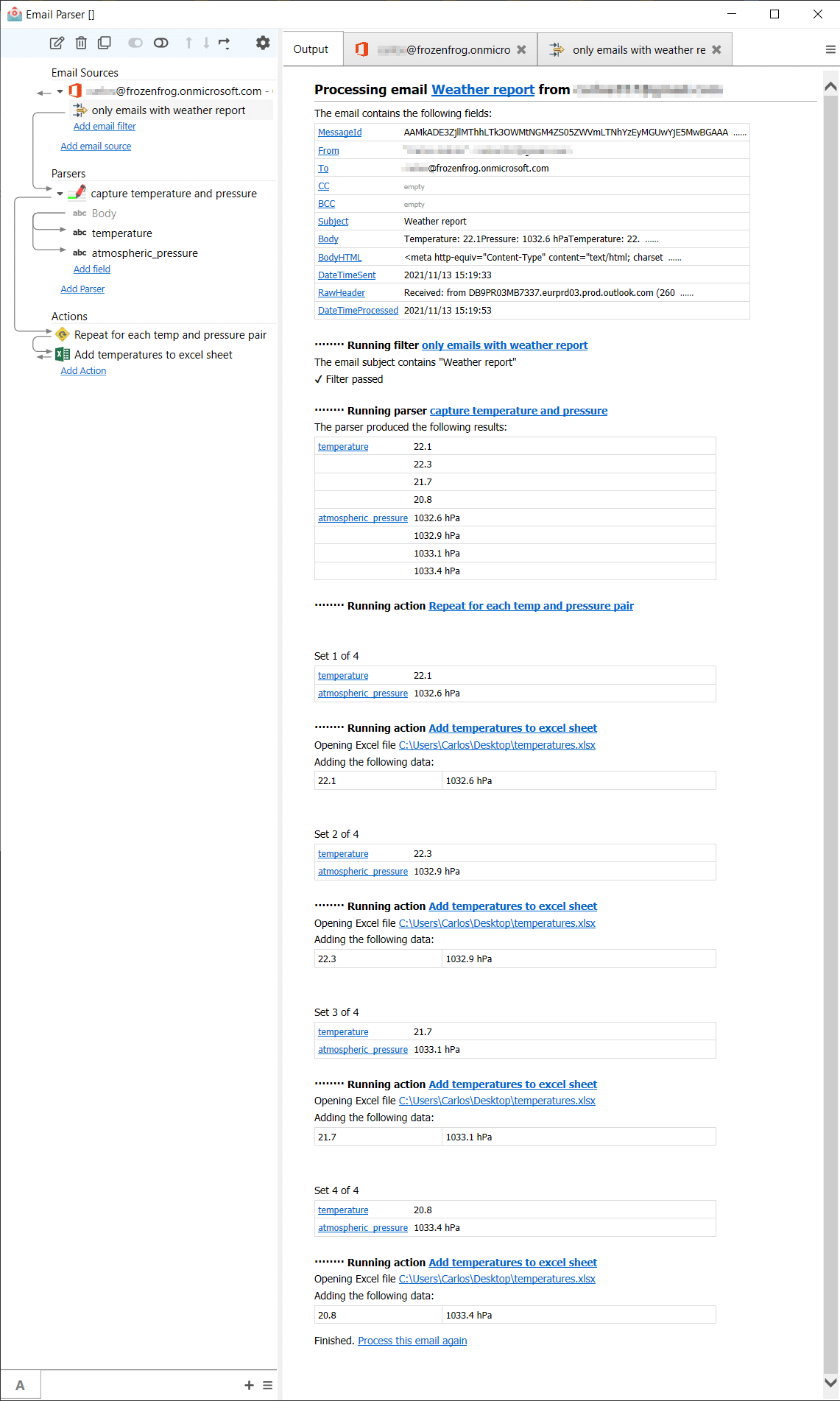See also:
Exporting email contents to an Excel file
Capturing text with the’starts after… continues until’ parsing method
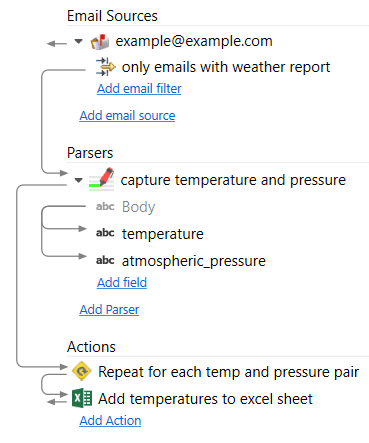
This example shows how Email Parser can capture a list of temperature and pressure values that is sent by email. You can apply this example to any other type of data that appear multiple times in an email. Addresses, phone numbers, names etc.
The configuration shown above takes all the emails containing “weather report” in the email subject and captures from the email body the temperatures and atmospheric pressure values. After that, it creates new rows in an excel file using temperature and pressure as columns. This is done using the loop action and the save to Excel action. The email we receive is like this:From: test@example.com To: example@example.com Subject: Weather report Temperature: 22.1 Pressure: 1032.6 hPa Temperature: 22.3 Pressure: 1032.9 hPa Temperature: 21.7 Pressure: 1033.1 hPa Temperature: 20.8 Pressure: 1033.4 hPa
The key to capture a field that is shown multiple times is to activate the checkbox “The field appears multiple times“:
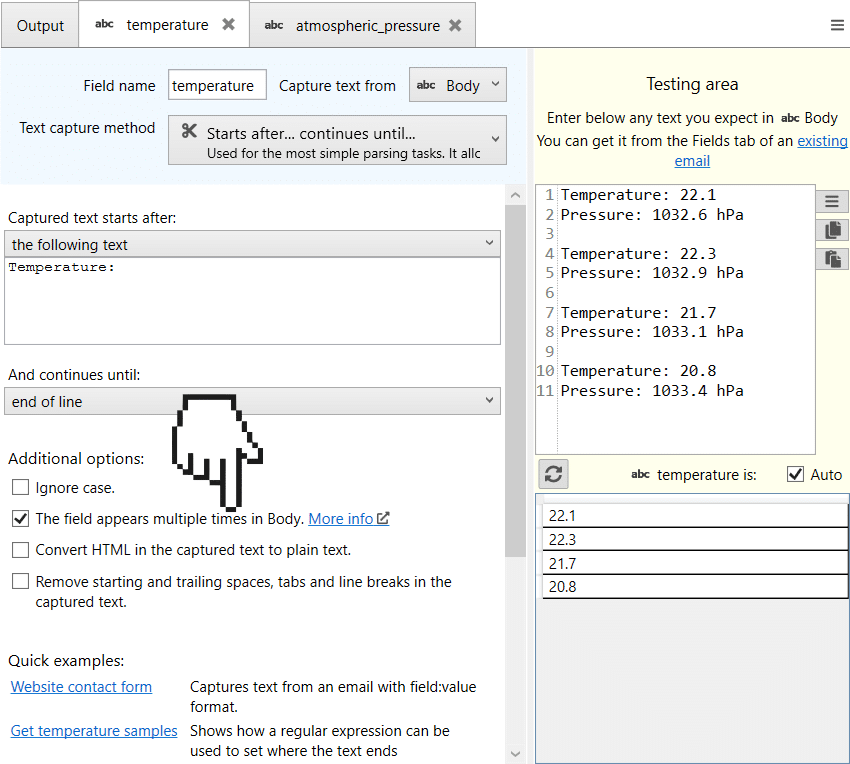
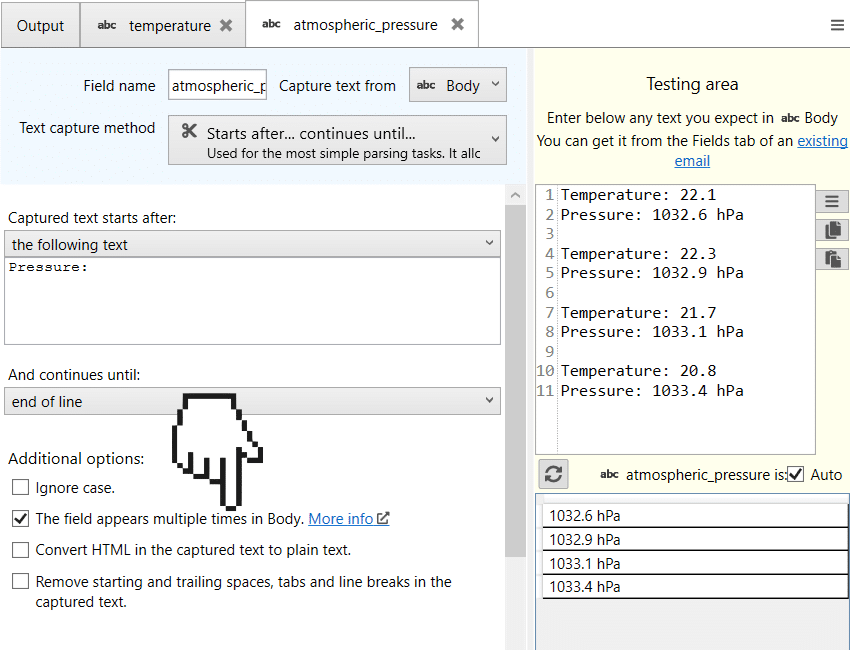
If we receive an email with a weather report Email Parser produces the following output: