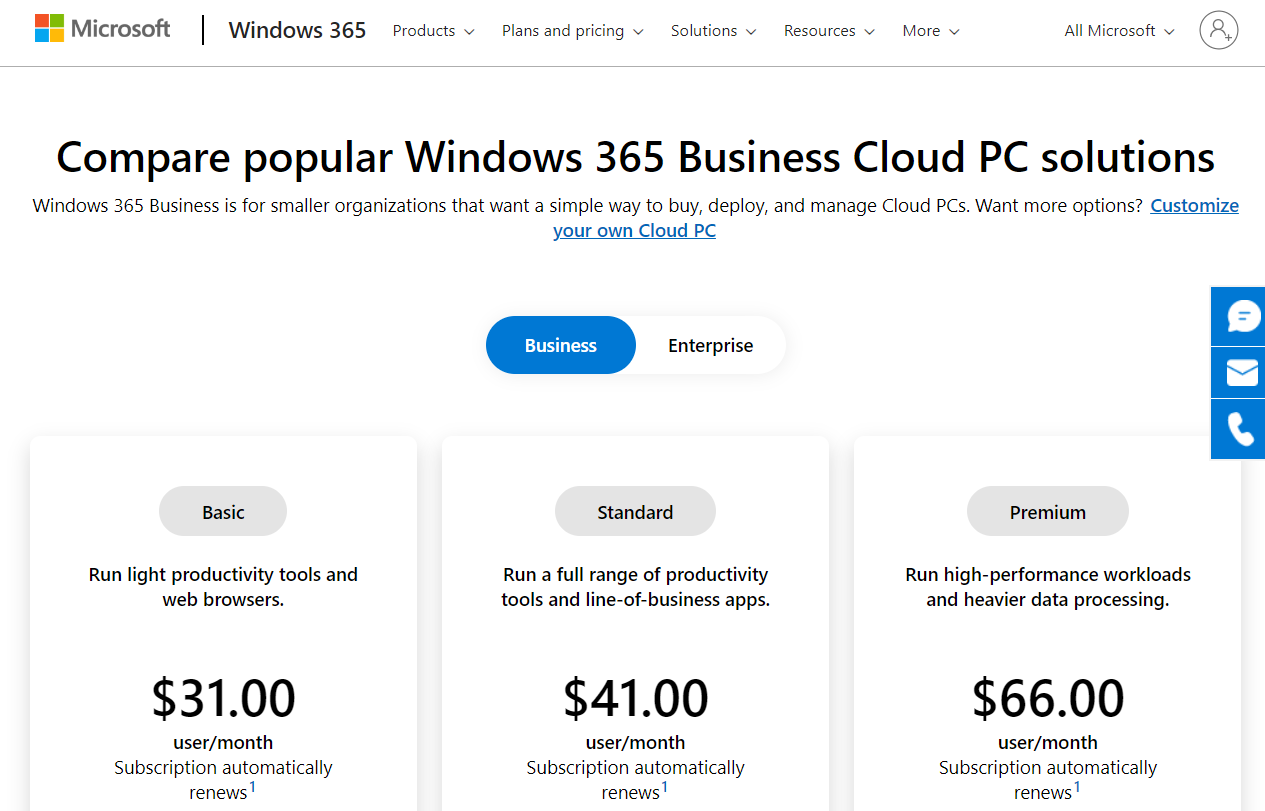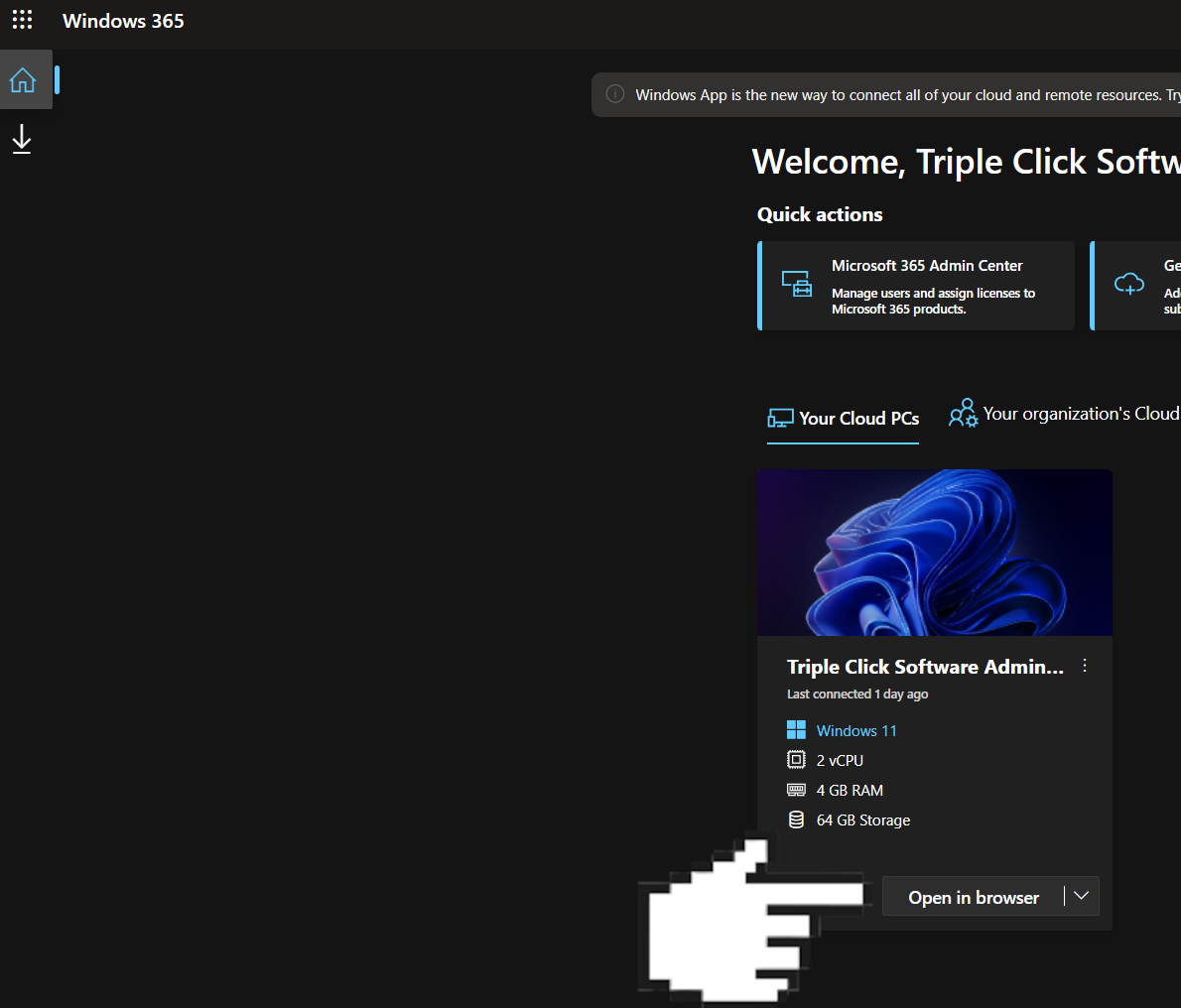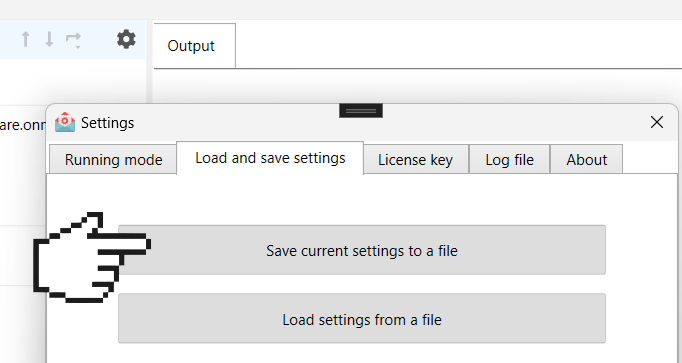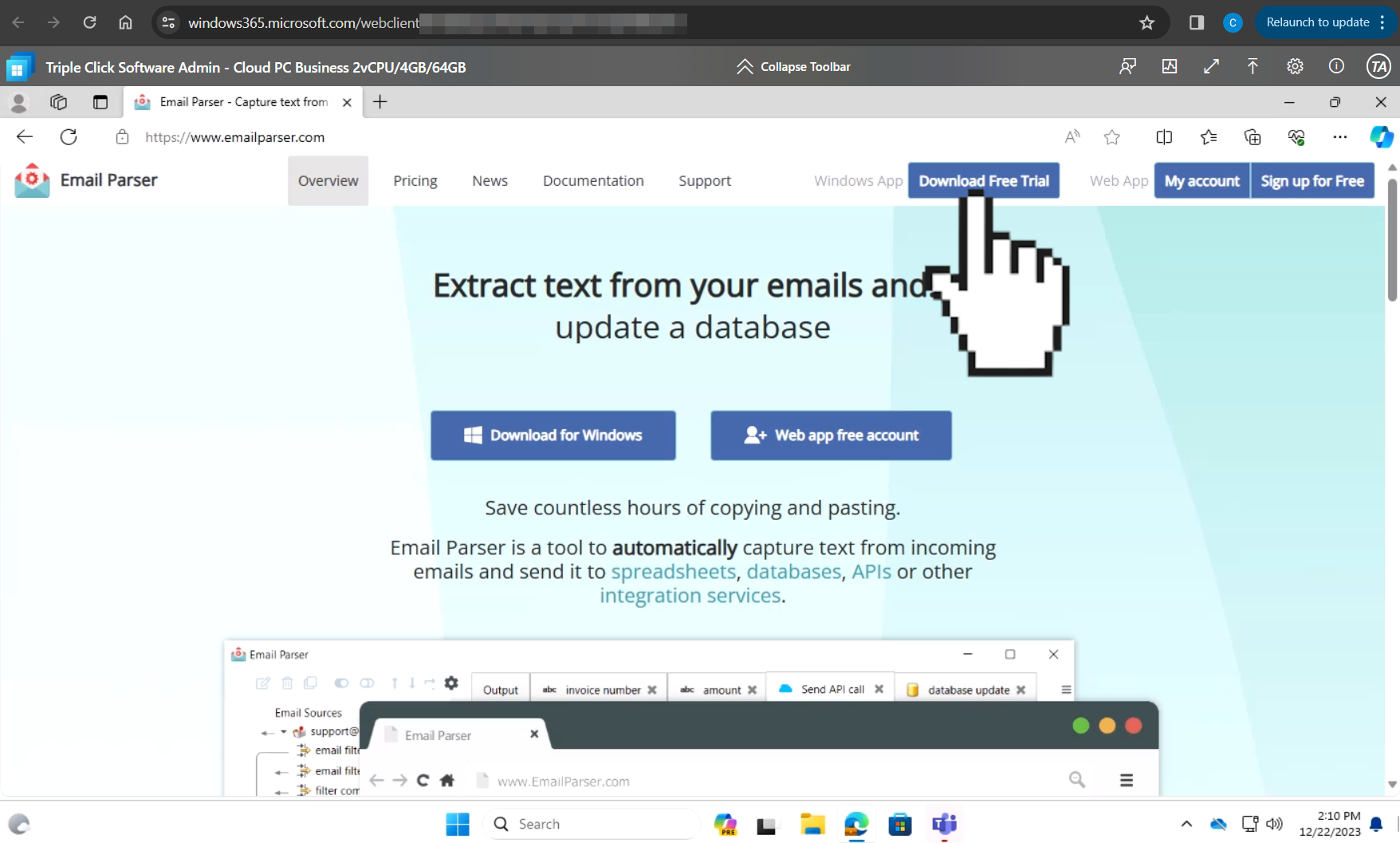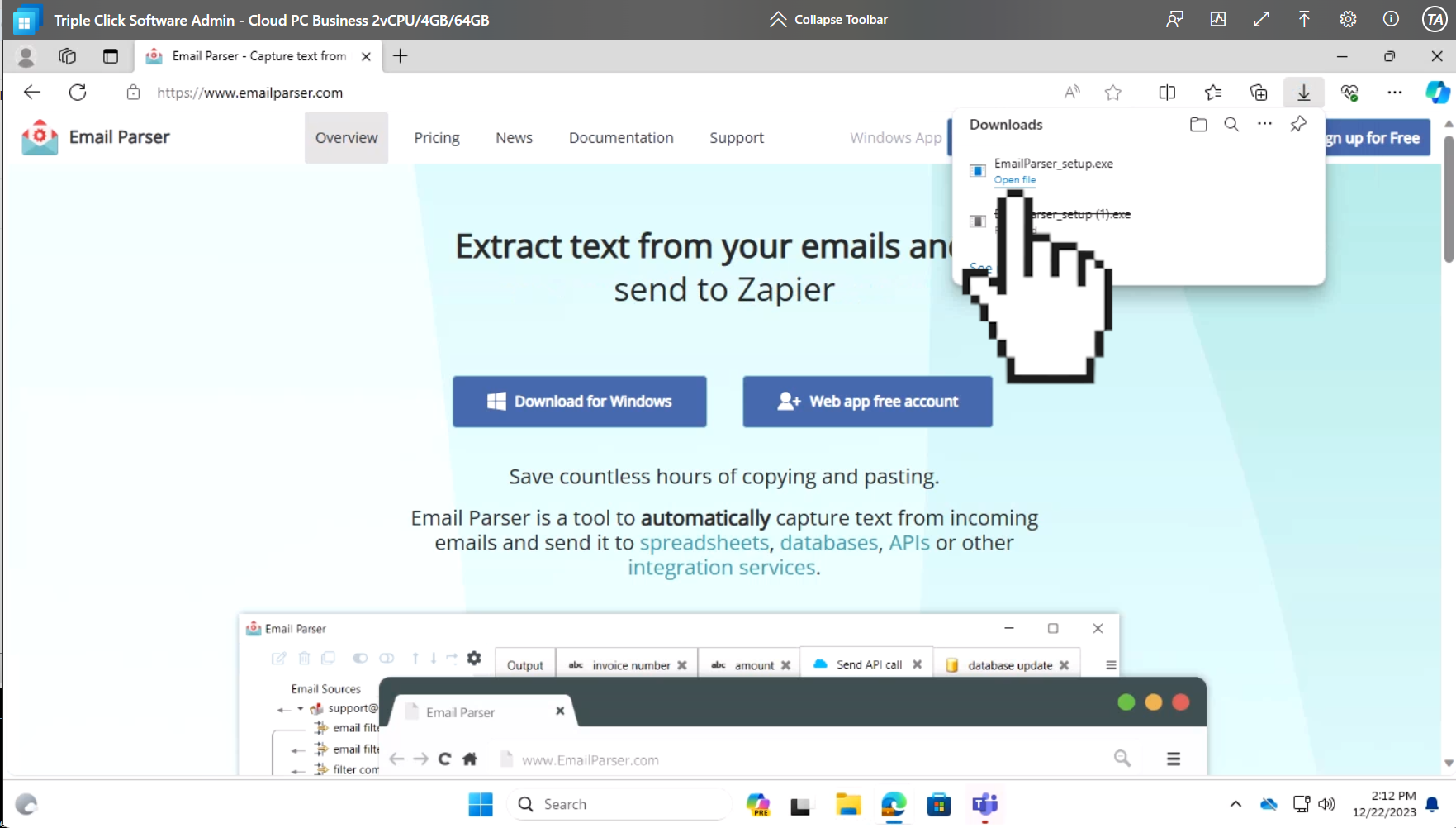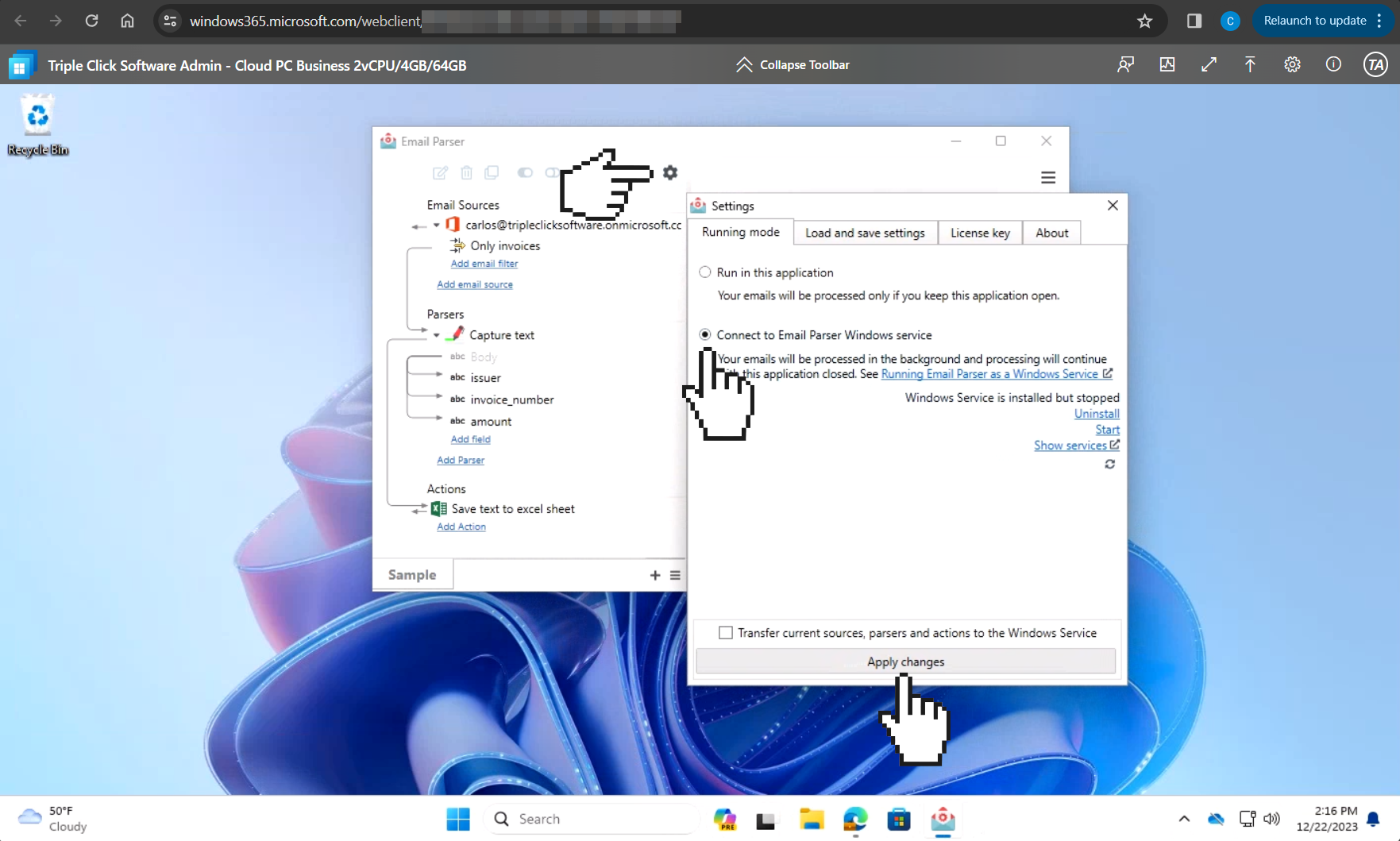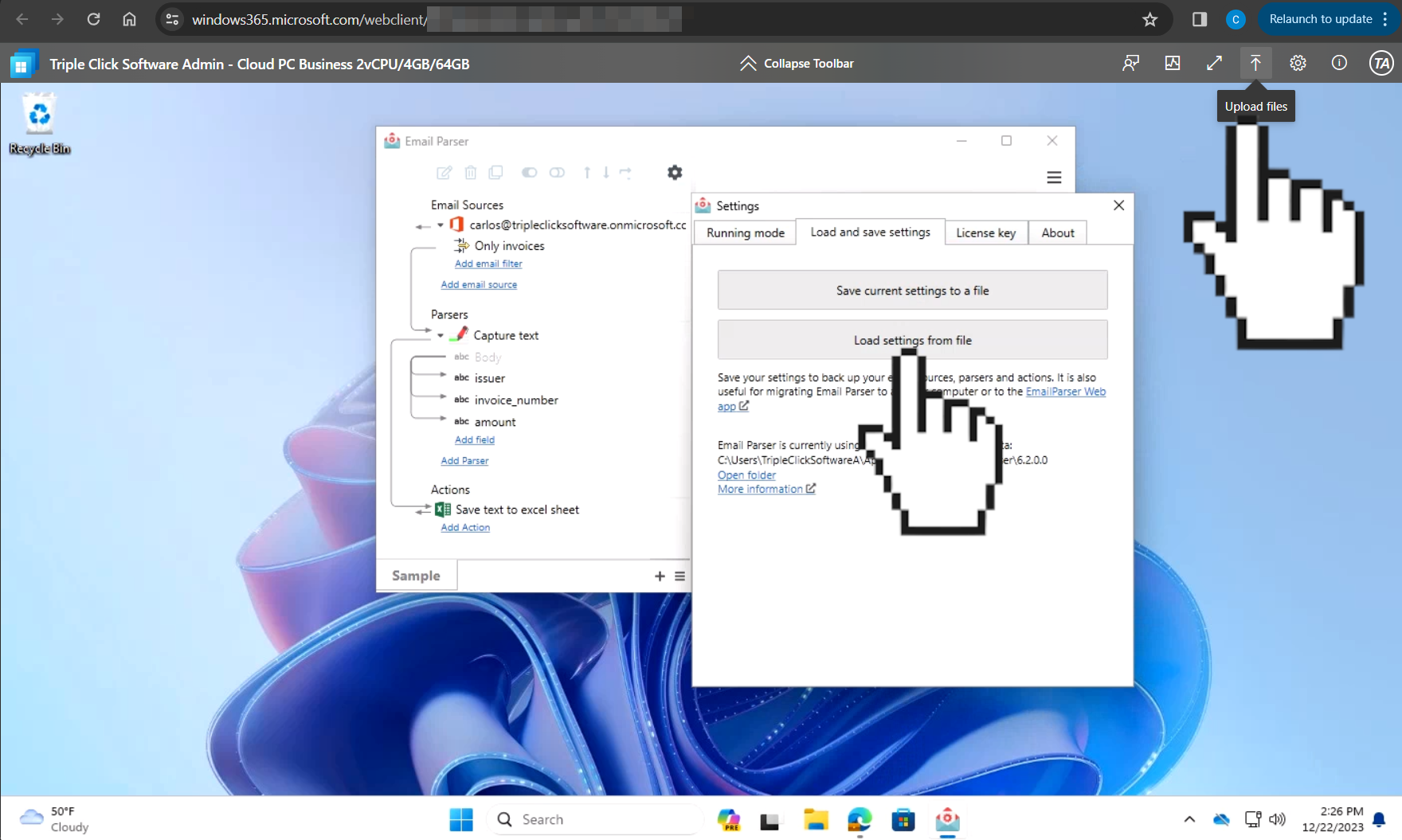How to run the Email Parser Windows App in the cloud
See also:
Minimum system requirements to run the Windows app
Email Parser for Windows can also be run in the cloud installing the application in a virtual private server. This guide gives you some insights on why this could be a good choice for your case and gives you step-by-step instructions on how to migrate your existing settings to a virtual private server.
Why is it better than running Email Parser in my own computer?
- Your computer does not need to be running to process your incoming emails. Virtual private servers are always on.
- Access Email Parser remotely, using a web browser or a remote desktop app from any computer.
- Emails are processed 24 hours per day, 365 days a year. Just like any other internet service.
Why is it better than using a web-based email parsing solution?
- You can process an unlimited number of emails and have an unlimited number actions per email. There are no additional charges if you process a large amount of emails.
- You can run any code, script or program automatically when an email is received. Avoid the limitations of sharing the server with other customers as it typically happens with web-based applications.
- Faster email processing. If you need your emails to be processed more quickly just upgrade your server to have more RAM or a faster CPU. Most of the virtual private servers providers allow to easily allocate more hardware resouces to an existing server.
- Comply with the most strict data-privacy regulations. As the server is not shared and you have complete control of your environment you can meet the most demanding privacy regulations.
What are the minimum specs needed to run Email Parser?
Any computer running a recent version of Windows will work fine. Even with 2GB of RAM and only one CPU core. See the Email Parser system requirements for more details.
Step-by-Step
The following steps are for creating a virtual private server in the Microsoft cloud, but you can use any other virtual private server provider, such as Amazon Web services, Hetzner or OVH.
-
Go to the Windows 365 page and purchase any Cloud PC. The most basic choice will work fine.
-
Once you have completed all the purchase process, go to windows365.microsoft.com and connect to your Cloud PC.
-
If you are already using Email Parser, export your existing Email Parser settings to a file.
-
Download and install Email Parser in your Cloud PC. Open a web browser in the cloud computer and go to emailparser.com. Then click the “Download free trial” button at the top right corner of this website.
-
Change the Email Parser running mode to “Windows Service”. This will make that, even if no user is logged in, email processing will continue.
-
And finally, import your settings: