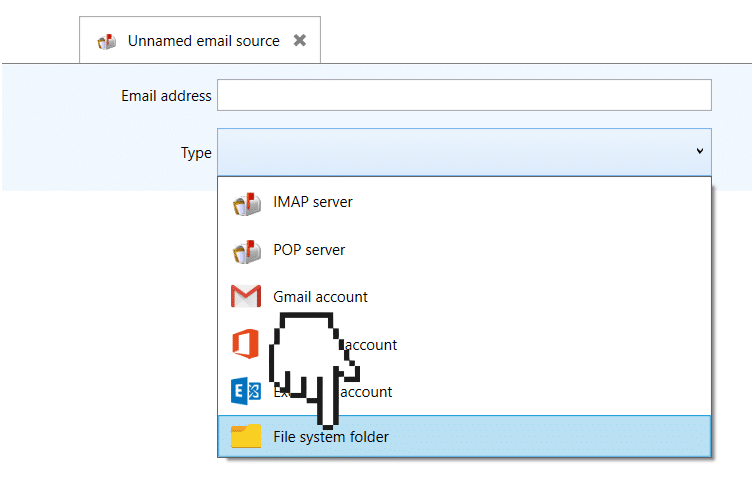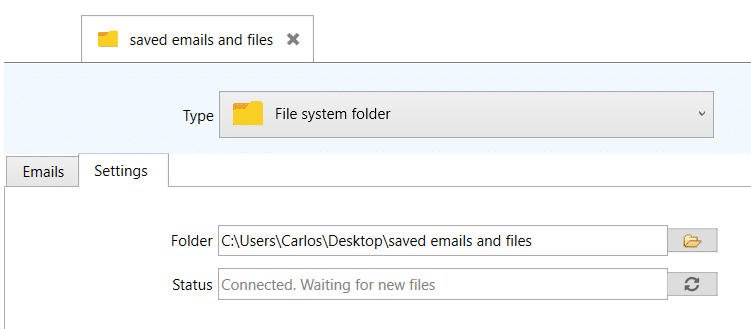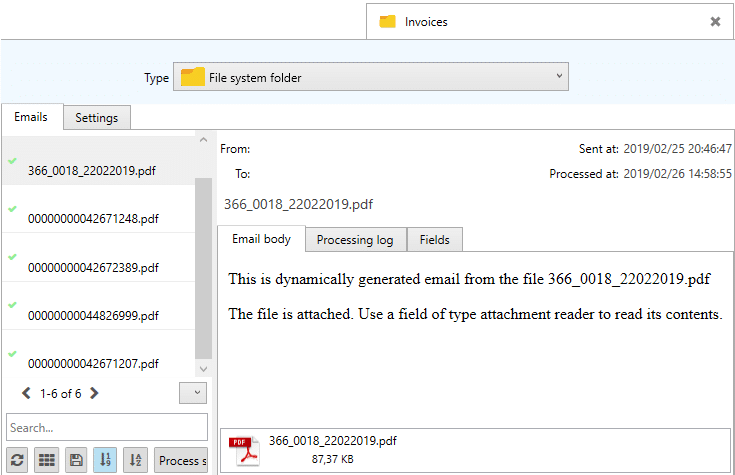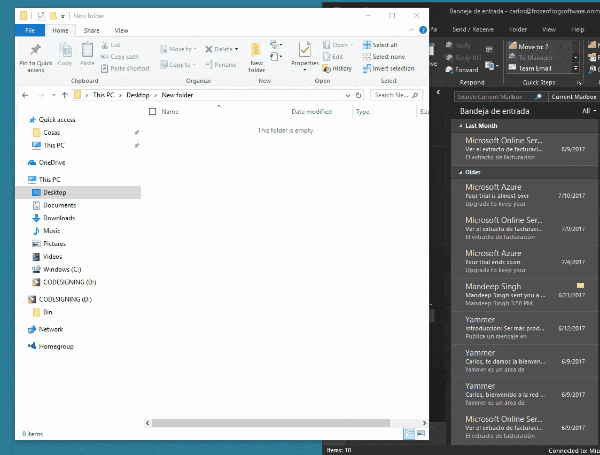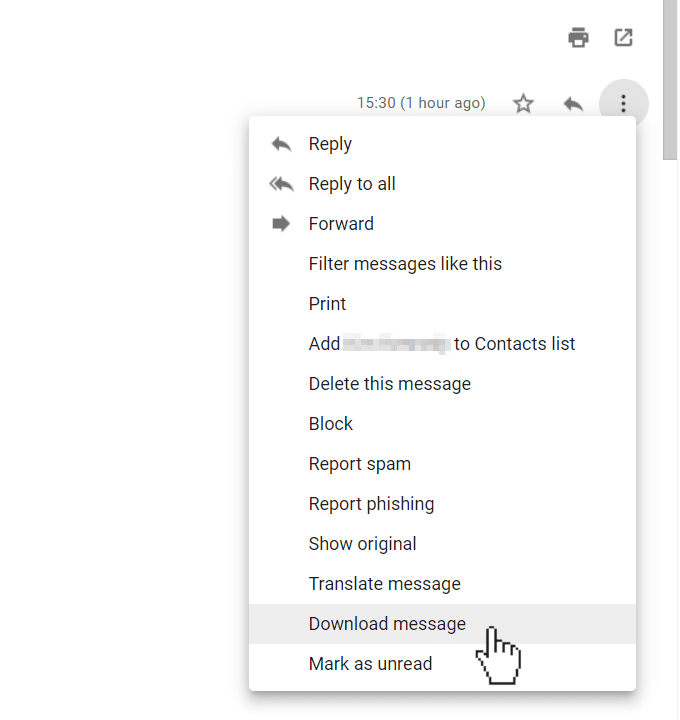Using a normal folder as an email source
This feature is not available in the web app. See the compatibility table.
Usually,
Email Parser takes incoming emails from an email server like any other email app. But it is also possible to use a normal folder on your computer as a source.
To do so, you need to select “File system folder” from the email source type list. Then select a folder and place some files in it:
- If the file is a .EML or .MSG file (Email file formats) it will be shown as an email. Exactly as if you were accessing the email account where the email was actually received.
- If the file is of any other type (PDF, Word, Excel, Power Point etc), Email Parser will create a “virtual” email and attach this file to it. Note that, in order to read the “attached file” you need to use a field of type Attachment reader.
How to get .MSG files from Outlook
A quick way to parse emails from Outlook is just saving the emails as files. This can be easily done by selecting the emails in Outlook and moving them to a folder on your computer, as seen in this GIF. Note that this does not remove the emails from Outlook:
How to get .EML files from Gmail:
For downloading an .EML in Gmail you have to click on the menu that is shown at the right of an open email and click “Download message”
Other email clients such as Mozilla Thunderbird and Windows Mail also provide similar ways to export the emails to .EML or .MSG files.