See also:
How to run actions when a condition is met
Sending an email
Email Parser logs every error in the output tab and in the email log, but does not emit any notification if an action fails or a field is missing. It will just follow the arrows and execute the next steps in the chain. This help topic explains the different approaches you can add to your settings to get notified if anything went wrong.
When Email Parser fails parsing a field, it saves nothing to the field value. This could be just fine for some configurations as fields can be optional or not always available in the incoming email. But it could be also considered an error that we want to detect. It is done as follows:
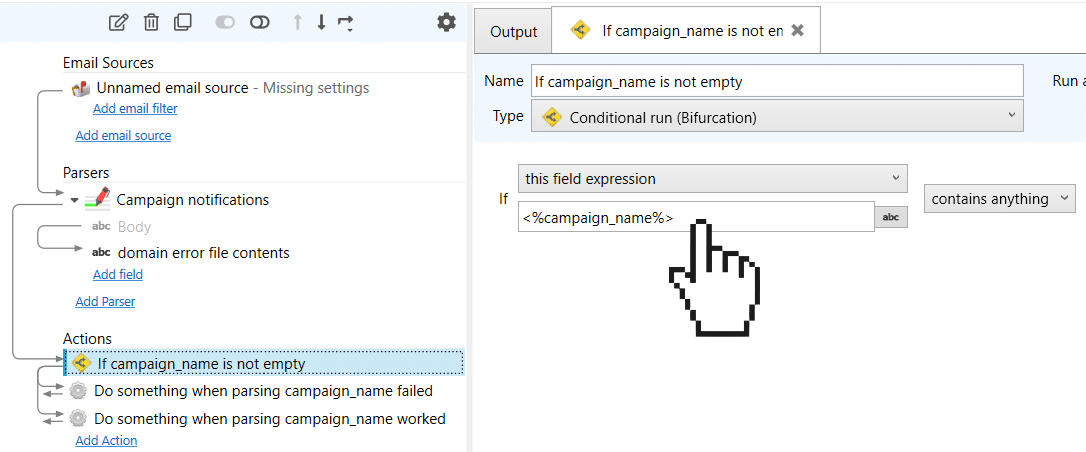
In the example above, when parsing fails for the field “campaign_name” its value will be empty and the condition set in the Conditional run action will not be met.
Actions could fail as well as they usually depend on external services like databases, APIs, etc. The internet connection may be lost or the service may be down in the moment the email was processed. To detect this we use the Conditional run action attached just after the action where we want to detect the error:
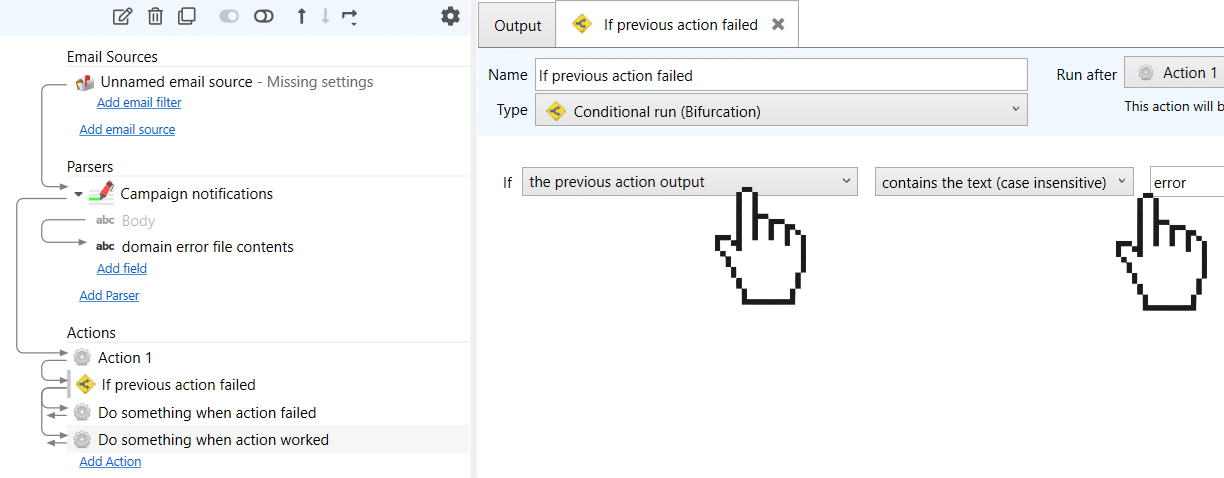
Note that we have selected “previous action output” as the condition to evaluate. On the right, we typed the word “error” but it can be anything that your specific action returns in the output when something goes wrong. You can also check the opposite condition. For instance, check if a database action resulted in rows being added:
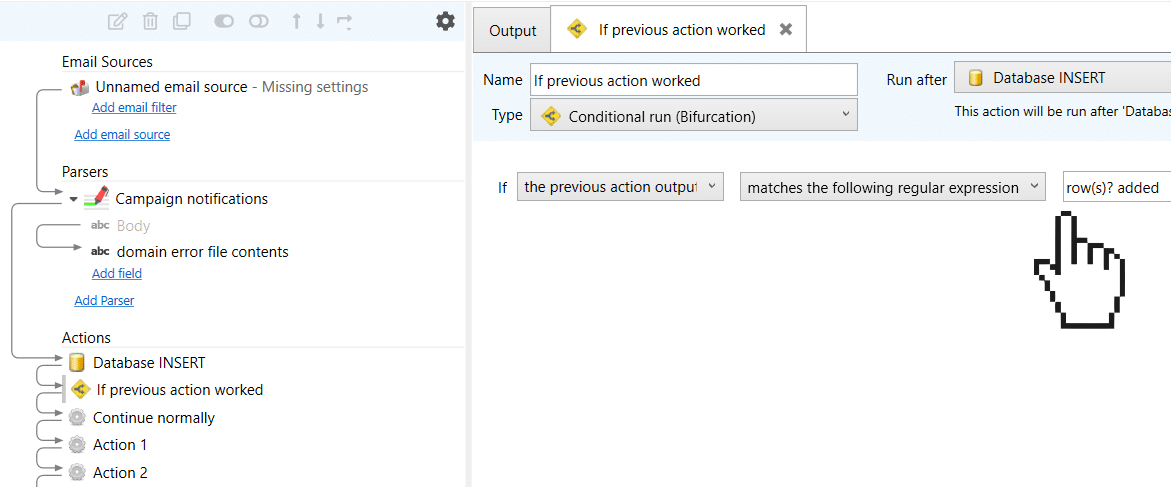
Once the error is detected, the usual step is to get notified. The most common way to do this is just by sending an email:
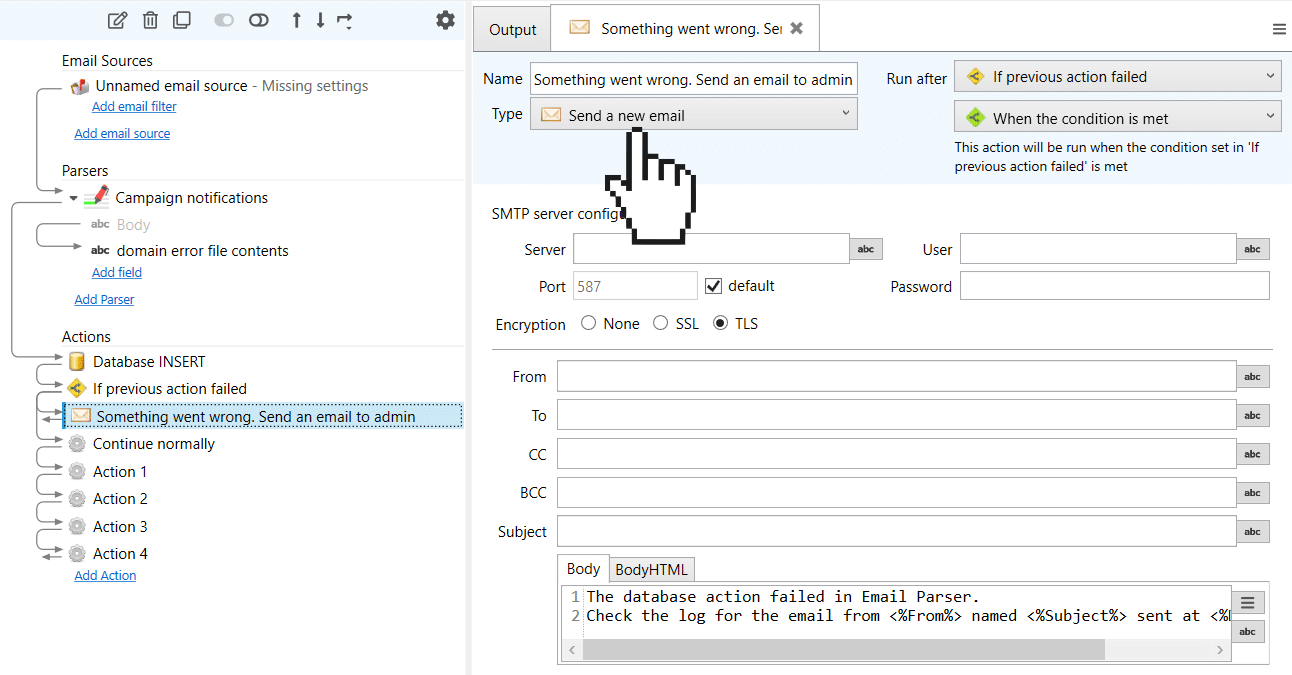
Apart from sending an email you can also move the email to another folder (called “error” for instance)