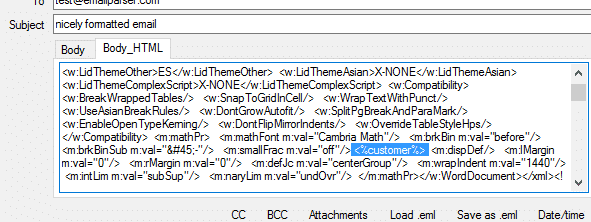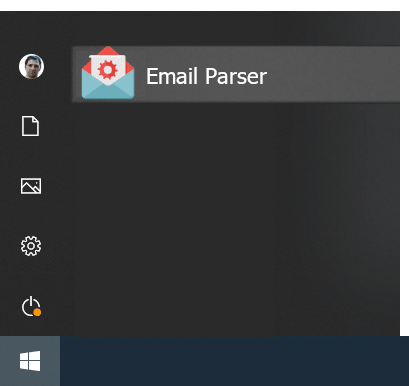How to fill the HTML_body field of an outgoing email
Email Parser can send emails with the Send email action but the email editor you will find in this element is far from being friendly. It gives you just a plain HTML text box with no fancy buttons to insert images, set bold text etc. After all, Email Parser is not a traditional email client and is focused most on receiving emails and analysing them but how can you send nice emails easily with it? how to deal with that ugly HTML text box? The answer is simple: You can use another email client to compose your email, save it to a file and copy the HTML code back to Email Parser.
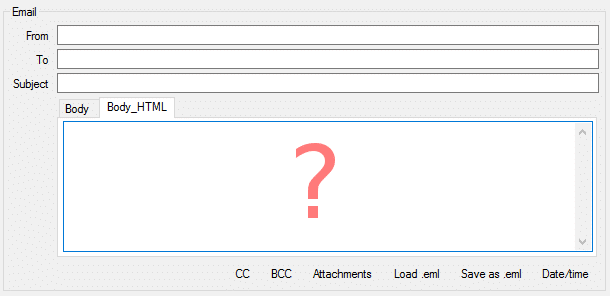
We will use the latest version of Microsoft Outlook to compose a sample email but any email cient will work. The idea is, once we get the email written, we have to save it to .eml or .html. Then open the resulting file with the Notepad and copy and paste the HTML code to Email Parser. The detailed step by step process is the following:
-
We write the email normally, add images, set text formatting etc:
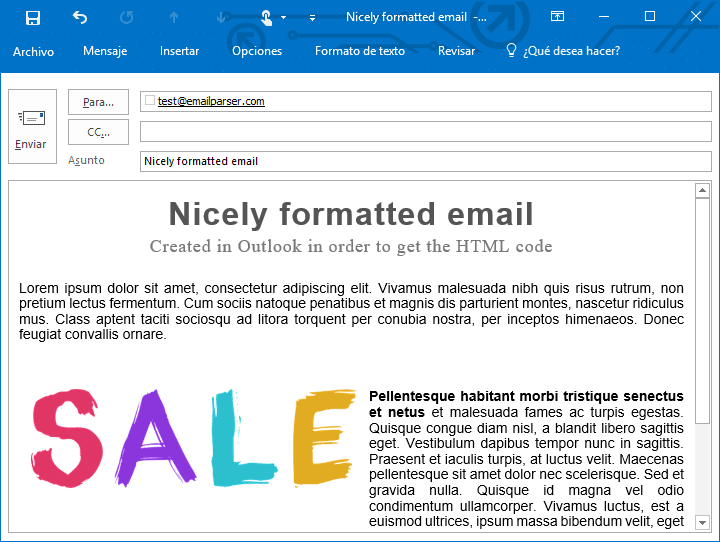
-
We save the email as HTML opening the File menu and clicking “Save as…”
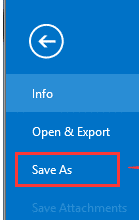
-
We open the resulting file in the Notepad. The easiest way to load the file is to drag and drop the file directly in Notepad:
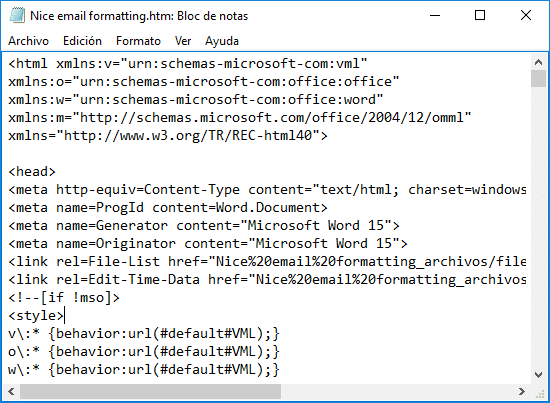
-
We copy all the HTML code shown in the notepad and paste it to Email Parser:
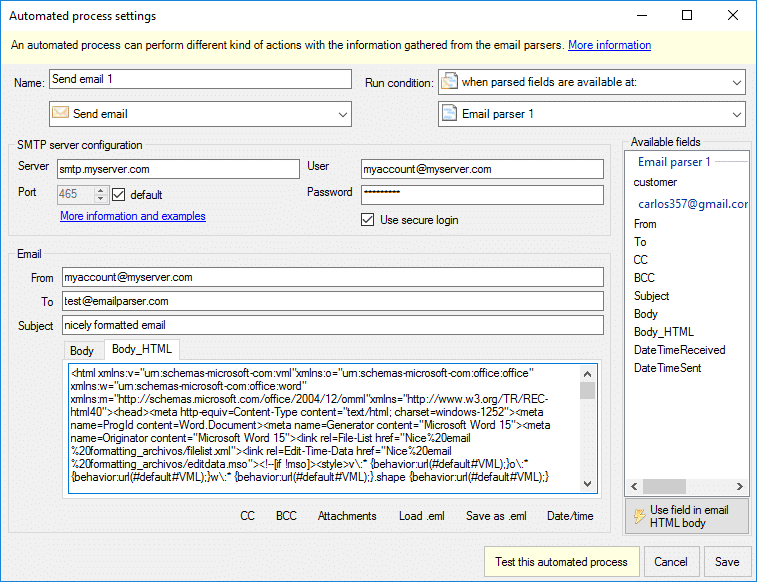
“What about images and other attached content? They are shown as broken links when the email is received.”
Images in email are usually loaded from the web. You have to search in the HTML code for the <img> tag and see what URL points to. This URL must be return the image you are trying to show in your email.
“I am using Gmail. How can I save the email to a file to get the HTML code?”
In Gmail you do not need to save the email to a file. Simply click on Show original and then copy the HTML code to Email Parser. Note that not all the text shown is the HTML code. You will find many email specific headers at the top. Search for the text “<html” to see where the html code begins.
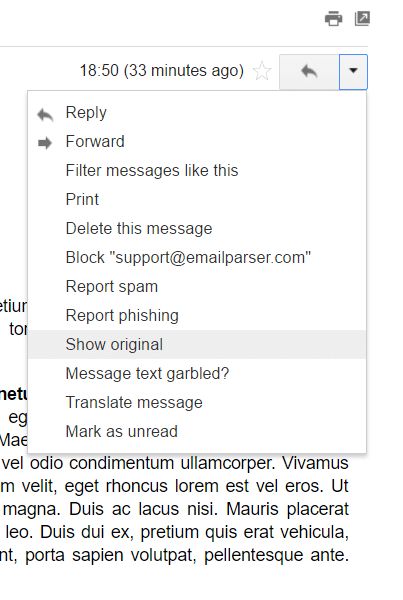
“How can I insert my own fields in the HTML code?”
Just insert the field placeholder in the HTML code as usual. Email Parser will replace it with the actual value. For example: